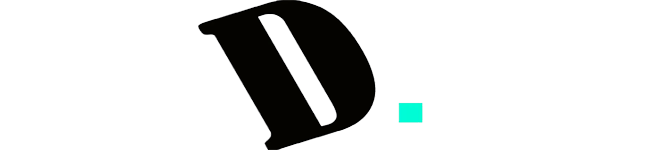Last Updated on December 2, 2023
In the digital age, typing has become an essential skill, and improving your typing speed can lead to increased productivity and efficiency. One powerful tool for achieving this is a mechanical keyboard. In this comprehensive guide, we’ll explore the intricate details of how to improve your typing speed with a mechanical keyboard. From choosing the right keyboard to understanding key switches, optimizing settings, and incorporating ergonomic practices, this guide aims to provide you with a deep understanding of the factors that influence typing speed and accuracy.
How to Improve Your Typing Speed with a Mechanical Keyboard
1. Choosing the Right Mechanical Keyboard

When it comes to selecting a mechanical keyboard, several factors should be taken into consideration. By carefully evaluating these factors, you can find the perfect mechanical keyboard that suits your needs and preferences. Let’s explore the key factors to consider:
Keyboard Layout
The first aspect to consider is the keyboard layout. Mechanical keyboards come in various layouts, including full-size, tenkeyless (TKL), and compact. Full-size keyboards feature a number pad, while TKL keyboards exclude the number pad for a more compact design. Compact keyboards, such as 60% or 75% layouts, further reduce the size by eliminating additional keys. Choose a layout that aligns with your typing habits and space requirements.
Key Switches
One of the most crucial factors in a mechanical keyboard is the type of key switches it uses. Key switches determine the typing experience, including the actuation force, tactile feedback, and noise level. There are three main types of key switches: linear, tactile, and clicky.
- Linear Switches: Linear switches, such as Cherry MX Red or Gateron Yellow, provide a smooth keystroke without tactile feedback or audible click. They are favored by fast typists who prefer a consistent and uninterrupted keystroke.
- Tactile Switches: Tactile switches, like Cherry MX Brown or Kailh Brown, provide a noticeable bump when the key is actuated. These switches offer both tactile feedback and a quieter typing experience, making them suitable for both typing and gaming.
- Clicky Switches: Clicky switches, exemplified by the Cherry MX Blue or Kailh Box White, provide both tactile feedback and an audible click sound. These switches are highly satisfying for typists who enjoy the tactile sensation and auditory feedback. However, the clicky sound may not be suitable for quiet environments or shared workspaces.
Understanding the characteristics of different key switches empowers you to choose the ideal switch type that aligns with your typing speed goals and preferences.
Backlighting and Customization Options
Backlighting features on mechanical keyboards add visual appeal and functionality, especially in low-light environments. Some keyboards offer single-color backlighting, while others provide RGB lighting with customizable colors and effects. Consider your preference for backlighting and whether you require customizable lighting options.
Ergonomics and Comfort Features
To ensure a comfortable typing experience, consider the ergonomics and comfort features of the mechanical keyboard. Look for keyboards with adjustable height settings to find the most comfortable typing position. Wrist support through wrist rests or ergonomic keyboard designs can alleviate strain and prevent long-term discomfort. Additionally, some keyboards provide wrist rest attachments or integrated palm rests for added support during extended typing sessions.
Connectivity Options
Consider whether you prefer a wired or wireless mechanical keyboard. Wired keyboards offer a stable and reliable connection, ensuring minimal latency during intense typing or gaming sessions. On the other hand, wireless keyboards provide more flexibility and freedom of movement. However, wireless keyboards may introduce slight input lag or require battery replacements.
Price Range and Budget Considerations
Mechanical keyboards are available at various price points, ranging from budget-friendly options to high-end models with advanced features. Determine your budget and prioritize the features that are most important to you. While premium keyboards may offer additional functionalities and durability, there are also excellent options available within a more affordable range.
By considering these factors, you can make an informed decision when choosing the right mechanical keyboard that caters to your specific needs, typing style, and budget.
2. Key Switches and Typing Speed

When it comes to mechanical keyboards, one of the most critical factors that influence typing speed and experience is the type of key switch used. Key switches determine how keys register input when pressed and released, affecting the overall feel and performance of the keyboard. In this section, we will explore different types of key switches and their impact on typing speed.
Linear Switches:
Linear switches provide a smooth and consistent typing experience. They have a linear force curve, meaning that the force required to press the key remains constant throughout the keystroke. One popular example of a linear switch is the Cherry MX Red switch.
Linear switches are often favored by typists who prefer a light touch and enjoy a more fluid typing experience. The absence of tactile feedback or an audible click allows for quick and effortless keystrokes, which can contribute to faster typing speed. However, the lack of feedback may require some adjustment, as it increases the likelihood of accidental keystrokes if not pressed with precision.
Tactile Switches:
Tactile switches provide both a physical bump and a subtle tactile feedback when the key is actuated. This feedback informs typists that the keystroke has been registered. A well-known tactile switch is the Cherry MX Brown switch.
Tactile switches strike a balance between smoothness and feedback, making them popular among typists who appreciate a discernible response while typing. The tactile feedback can help typists develop a sense of key actuation, potentially leading to improved accuracy and speed. The slight resistance provided by the bump also aids in preventing accidental keystrokes.
Clicky Switches:
Clicky switches offer both tactile feedback and an audible click sound when the key is actuated. The tactile feedback is similar to that of tactile switches, but the addition of an audible click provides a satisfying and distinctive typing experience. An example of a clicky switch is the Cherry MX Blue switch.
Clicky switches are often favored by typists who enjoy the tactile feedback and the audible confirmation of each keystroke. The distinct click sound can provide a sense of rhythm and timing, aiding in typing accuracy and speed. However, it’s important to note that the clicky sound may not be suitable for quiet environments or shared workspaces.
Different individuals may have different preferences when it comes to key switches, and the choice ultimately depends on personal typing style and preferences. Some typists may find linear switches conducive to fast and effortless typing, while others may prefer the tactile feedback of tactile or clicky switches for improved accuracy and a satisfying typing experience.
To choose the right key switch for your typing style and preferences, it’s beneficial to try out different switch types if possible. Many mechanical keyboards offer switch testers or demo units that allow you to feel the difference between linear, tactile, and clicky switches firsthand. By testing and evaluating the switches based on your typing style, you can make an informed decision that maximizes your typing speed and overall typing experience.
In conclusion, key switches play a significant role in determining typing speed and experience on mechanical keyboards. Linear switches offer a smooth and consistent typing experience, tactile switches provide tactile feedback, and clicky switches combine tactile feedback with an audible click sound. Choosing the right key switch involves understanding your typing style, preferences, and the level of feedback and sound you desire. By selecting the ideal key switch for your needs, you can optimize your typing speed and enjoy a comfortable and satisfying typing experience.
3. Proper Ergonomics for Improved Typing Speed

When it comes to improving your typing speed, paying attention to proper ergonomics is of utmost importance. Ergonomics refers to designing and arranging the work environment to optimize human performance and reduce the risk of musculoskeletal disorders. By incorporating ergonomic principles into your typing setup, you can enhance your typing efficiency and overall comfort. Let’s explore some key aspects of ergonomics for improved typing speed:
- Adjustable Keyboard Height and Wrist Support: An adjustable keyboard height allows you to find the most comfortable typing position. Your keyboard should be positioned at a height that allows your forearms to be parallel to the floor, with your elbows relaxed at a 90-degree angle. This helps to minimize strain on the wrists, forearms, and shoulders. Additionally, wrist support through the use of wrist rests or ergonomic keyboard designs can alleviate pressure on the wrists, promoting a more neutral and comfortable typing posture.
- Keyboard Tilt and Tenting Options: Some mechanical keyboards offer tilt and tenting options, allowing you to customize the angle and elevation of the keyboard. Tilting the keyboard slightly downward or upward can help maintain a more natural alignment of the wrists and reduce the risk of wrist extension or flexion. Tenting refers to the upward angling of the keyboard, which can promote a more ergonomic hand position and reduce strain on the wrist joints.
- Typing Posture and Hand Position: Adopting a correct typing posture is essential for improving typing speed and reducing the risk of discomfort or injury. Maintain a straight back, relaxed shoulders, and avoid hunching over the keyboard. Keep your wrists hovering slightly above the keyboard, maintaining a neutral alignment. It’s important to position your hands correctly on the keyboard, with your fingers resting on the home row (ASDF for the left hand and JKL; for the right hand). This allows for efficient finger movement and reduces the need to look at the keyboard while typing.
- Benefits of Wrist Rests and Ergonomic Accessories: Wrist rests provide additional support for your wrists during prolonged typing sessions. They help to distribute the weight and pressure evenly, reducing strain on the wrists and forearms. Ergonomic accessories, such as split keyboards or angled keypads, can further enhance your typing comfort and speed. These accessories are designed to promote a more natural hand position and reduce the risk of repetitive strain injuries.
By implementing these ergonomic principles into your typing setup, you can minimize the risk of discomfort, fatigue, and musculoskeletal disorders. Maintaining proper ergonomics allows for more efficient and comfortable typing, ultimately improving your typing speed and accuracy.
4. Typing Techniques and Exercises
To improve your typing speed and accuracy, it’s essential to adopt proper typing techniques and engage in regular practice. Here are detailed explanations of key typing techniques and exercises that can help you enhance your skills:
- Correct Finger Placement on a Mechanical Keyboard:
When typing on a mechanical keyboard, it’s crucial to maintain correct finger placement. This technique, often referred to as touch typing, involves placing your fingers on the home row—the row where the keys ASDF for the left hand and JKL; for the right hand are located. From this position, your fingers can efficiently reach all other keys without the need to look at the keyboard. By mastering correct finger placement, you’ll be able to type with speed and accuracy.
- Touch Typing vs. Hunt-and-Peck Method:
There are two primary methods of typing: touch typing and the hunt-and-peck method. Touch typing involves typing without looking at the keyboard, relying on muscle memory and finger placement. It allows for faster typing speeds and improved accuracy as you develop familiarity with the keyboard layout. On the other hand, the hunt-and-peck method involves visually searching for each key before pressing it. While this method can be used by beginners, it hinders typing speed and efficiency. It is recommended to transition from the hunt-and-peck method to touch typing for optimal results.
- Tips for Improving Typing Accuracy and Speed:
Here are some tips to enhance your typing accuracy and speed:
- Maintain a relaxed and natural hand position while typing. Avoid unnecessary tension in your fingers and wrists.
- Focus on hitting the correct keys without errors. Prioritize accuracy over speed, and gradually increase your speed as your accuracy improves.
- Develop a consistent rhythm and avoid unnecessary hesitations between keystrokes.
- Be mindful of the keyboard layout and the position of special characters. Familiarize yourself with keyboard shortcuts for common functions to improve efficiency.
- Practice regularly and dedicate time to typing exercises to reinforce muscle memory and improve your overall typing skills.
- Effective Typing Exercises and Drills:
Engaging in specific typing exercises and drills can help you target areas that need improvement and reinforce proper typing techniques. Here are some effective exercises to consider:
- Typing Tutor Programs: Utilize typing tutor software or online platforms that offer structured typing courses and exercises. These programs provide a systematic approach to improve your typing skills, offering lessons that gradually increase in difficulty.
- Word and Sentence Repetition: Practice typing common words, sentences, or paragraphs repeatedly to build muscle memory and increase typing speed. Start with simple phrases and progress to more complex texts as you improve.
- Speed Typing Tests: Take advantage of online speed typing tests that measure your typing speed and accuracy. These tests often provide real-time feedback and help you track your progress over time.
- Transcription Practice: Challenge yourself by transcribing spoken or written content accurately and efficiently. This exercise enhances both your listening comprehension and typing skills.
- Online Resources and Typing Software for Practice:
There are numerous online resources and typing software available to help you practice and improve your typing skills. Some popular options include:
- Typing.com: This website offers free typing lessons, games, and timed typing tests. It provides a comprehensive platform for learners of all levels.
- TypingClub: TypingClub offers a structured typing curriculum with interactive lessons and engaging exercises. It tracks your progress and allows you to practice at your own pace.
- Keybr.com: Keybr.com provides typing lessons and exercises that adapt to your skill level. It focuses on improving typing speed and accuracy through targeted practice.
- Online Typing Games: Various websites offer typing games that make practice enjoyable. These games challenge your typing skills while providing entertainment and motivation.
By utilizing these resources and dedicating time to practice consistently, you can enhance your typing techniques, boost your speed, and improve your overall efficiency.
5. Optimizing Keyboard Settings
Optimizing keyboard settings is an essential step in maximizing your typing speed and overall typing experience. By fine-tuning various settings, you can customize your keyboard to suit your preferences and improve your efficiency. Let’s delve into the details of optimizing keyboard settings:
- Adjusting Keyboard Repeat Rate and Delay: Keyboard repeat rate refers to the speed at which a key is repeated when it is held down. The repeat delay is the time it takes for the keyboard to start repeating a key after it is pressed and held. Adjusting these settings allows you to find the ideal balance between responsiveness and avoiding accidental key repetitions. Increase the repeat rate if you prefer rapid key repetition, or decrease it if you want a slower pace. Similarly, adjust the delay to your desired timing.
- Enabling or Disabling Features like Key Rollover and Anti-Ghosting: Key rollover and anti-ghosting are features that ensure accurate input recognition, especially when multiple keys are pressed simultaneously. Key rollover refers to the number of keys that can be registered at once, while anti-ghosting prevents keystrokes from being ignored when multiple keys are pressed simultaneously. Enable these features in your keyboard settings to eliminate input limitations during fast and complex typing tasks.
- Customizing Key Bindings and Macros: Key bindings and macros allow you to assign specific functions or commands to individual keys or key combinations. This feature can greatly enhance your productivity and efficiency by automating repetitive tasks or providing quick access to frequently used functions. For example, you can assign a key combination to open a specific program or insert a commonly used phrase. Explore the keyboard settings or accompanying software to customize key bindings and macros based on your specific needs.
- Using Keyboard Firmware and Software for Advanced Customization: Certain mechanical keyboards come with firmware or software that provides advanced customization options. These options may include adjusting the actuation point (the distance at which a key press is registered), customizing RGB lighting effects, or configuring profiles for different tasks. By utilizing keyboard firmware or software, you can fine-tune your typing experience according to your preferences and requirements.
- Exploring Additional Productivity Features: Besides the aforementioned settings, many mechanical keyboards offer additional productivity features. These features can vary depending on the keyboard model but may include integrated multimedia controls, programmable function keys, or even a built-in USB hub. Integrated multimedia controls allow you to adjust audio settings or control media playback without leaving your typing workflow. Programmable function keys can be customized to execute specific commands or launch applications instantly. These additional features can significantly enhance your efficiency and convenience while typing.
By optimizing these keyboard settings, you can create a typing environment tailored to your preferences and maximize your typing speed and accuracy. Take the time to explore your keyboard’s settings and customize them to suit your needs. Whether it’s adjusting repeat rate and delay, enabling key rollover and anti-ghosting, customizing key bindings and macros, utilizing firmware and software, or exploring additional productivity features, each optimization contributes to an improved typing experience.
6. Maintenance and Cleaning
To ensure the longevity and optimal performance of your mechanical keyboard, proper care and regular maintenance are essential. Let’s delve into the details of maintenance and cleaning for different components of your keyboard:
Proper Care and Maintenance of a Mechanical Keyboard
- Handle with Care: Treat your mechanical keyboard with care and avoid subjecting it to unnecessary impacts or drops. Mechanical keyboards are sturdy, but rough handling can still cause damage.
- Dust Prevention: Keep your keyboard in a clean and dust-free environment when not in use. Dust particles can accumulate in the key switches and affect their performance over time.
- Spill Protection: Protect your mechanical keyboard from liquid spills. Accidental spills can damage the internal components and lead to malfunctioning switches. Consider using keyboard covers or practicing caution around liquids.
Cleaning Techniques for Different Keyboard Components
- Removing Keycaps: Start by removing the keycaps from your keyboard. Gently pull each keycap upwards using a keycap puller or your fingers. Place the keycaps aside for cleaning.
- Dust and Debris Removal: Use compressed air or a soft brush to remove dust and debris from the exposed keyboard surface and the gaps between the switches. Hold the compressed air canister upright and spray short bursts to avoid excess moisture.
- Cleaning Solution: For more stubborn stains or grime on the keycaps, prepare a cleaning solution by mixing a small amount of mild dish soap or a specialized keyboard cleaning solution with warm water. Dampen a microfiber cloth or sponge in the solution.
- Keycap Cleaning: Gently wipe the keycaps with the dampened cloth or sponge, ensuring that the cleaning solution doesn’t drip into the switches. Pay extra attention to areas with visible dirt or stains. Avoid using abrasive cleaners or excessive force that may damage the keycaps.
- Switch Cleaning: Cleaning the actual switches requires caution. It is generally recommended to avoid disassembling the switches unless absolutely necessary, as it can be complex and may void the warranty. Instead, focus on keeping the exposed surface of the switches clean.
- Reassembling Keycaps: Once the keycaps are dry, reassemble them by aligning the stems on the keycaps with the switches and pressing them down firmly. Ensure each keycap is properly seated and aligned with the surrounding keys.
Dealing with Keycap Maintenance and Replacement
- Keycap Maintenance: Over time, keycaps may accumulate dirt or lose their shine. Regular cleaning can help maintain their appearance and functionality. Follow the cleaning techniques mentioned earlier to keep your keycaps in good condition.
- Keycap Replacement: If you have damaged or worn-out keycaps, you can consider replacing them. Many mechanical keyboards offer keycap customization options, allowing you to replace individual keycaps with different colors, designs, or materials. Ensure that the keycaps you choose are compatible with your keyboard’s switch type and layout.
Preventing and Addressing Common Issues
- Sticky Keys: Sticky keys can hamper your typing speed and accuracy. If you experience keys that don’t spring back up after being pressed, you can try the following solutions:
- Clean the affected keycap and switch using the cleaning techniques mentioned earlier.
- If the problem persists, consider contacting the keyboard manufacturer or a professional for assistance.
- Switch Chatter: Switch chatter refers to instances where a key registers multiple keypresses when pressed once. It can be frustrating and impact your typing speed. To address switch chatter:
- Clean the affected switch using compressed air or a soft brush to remove any debris that may be causing the issue.
- If the problem persists, you may need to replace the affected switch. This process requires technical expertise, so consider seeking professional assistance.
Prolonging the Lifespan of Your Mechanical Keyboard
By following proper maintenance practices, you can prolong the lifespan and optimal performance of your mechanical keyboard:
- Regular Cleaning: Clean your keyboard at regular intervals to prevent the accumulation of dust, debris, and grime.
- Avoid Eating or Drinking: To minimize the risk of spills and food particles entering the keyboard, it’s best to avoid eating or drinking over the keyboard.
- Use a Keyboard Cover: Consider using a keyboard cover when the keyboard is not in use. It provides an additional layer of protection against dust, spills, and accidental damage.
- Storage: If you need to store your keyboard for an extended period, ensure it is in a dry and dust-free environment. Consider covering it with a dust cover or placing it in a protective case.
- Follow Manufacturer Guidelines: Refer to the manufacturer’s guidelines for any specific instructions or recommendations regarding the care and maintenance of your mechanical keyboard.
By adopting these maintenance practices and promptly addressing any issues that arise, you can enjoy a smooth and efficient typing experience for years to come.
Conclusion
In conclusion, optimizing your typing speed with a mechanical keyboard involves a holistic approach that encompasses careful selection, ergonomic considerations, effective typing techniques, and meticulous maintenance. By choosing the right mechanical keyboard based on your preferences and needs, understanding the nuances of key switches, and implementing proper ergonomics, you lay the foundation for an improved typing experience. Moreover, adopting correct typing techniques and engaging in regular practice with effective exercises contribute significantly to honing your speed and accuracy.
Optimizing keyboard settings further tailors your typing environment, allowing for personalized adjustments that maximize efficiency. Whether it’s fine-tuning repeat rates, enabling features like key rollover, or exploring additional productivity features, each optimization contributes to an enhanced typing experience.
Lastly, the longevity of your mechanical keyboard is ensured through diligent maintenance. Regular cleaning, proper care, and addressing issues promptly contribute to the prolonged lifespan of your keyboard. By following these comprehensive guidelines, you not only improve your typing speed but also create a comfortable and enduring typing experience with your mechanical keyboard.
Kizaru is a fan, collector, and has a huge addiction to mechanical keyboards. Kizaru has a collection of dozens of mechanical keyboards that come in different sizes and use different switches. He also frequently contributes to various forums that discuss keyboards such as Reddit and GeekHack.