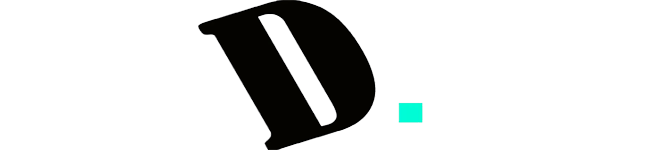Last Updated on August 22, 2023
In the world of compact keyboards, the 60% keyboard has become a symbol of space-saving efficiency. While its minimalist design offers a sleek aesthetic and frees up desk space, some users might find themselves wondering how to access the missing function keys (F1, F2, etc.) and other secondary functions that are commonly present on larger keyboards. The solution lies in understanding the role of the FN key – a gateway to unlocking a world of additional capabilities on your 60% keyboard. In this guide, we delve into the ins and outs of using FN keys on a 60% keyboard, empowering you to harness its full potential and maximize your productivity.
Understanding the FN Key: Unleashing Hidden Potential

The FN key is a crucial element of compact keyboards, acting as a gateway to a plethora of secondary functions. If you’ve ever used a laptop, you’re likely familiar with the concept of the FN key enabling additional commands when combined with other keys. In the case of a 60% keyboard, the FN key serves a similar purpose, allowing you to access functions that might not be physically present on the compact layout.
How to use FN keys on a 60 keyboard: The FN Key’s Role in Activating Function Keys
Unlocking the power of function keys on a 60% keyboard is a straightforward process:
- Locate the FN Key: Positioned conveniently, the FN key can usually be found near the bottom left corner of the keyboard, adjacent to the Ctrl key.
- Press and Hold: To activate the FN key’s magic, simply press and hold it down.
- Select the Desired Function Key: While keeping the FN key pressed, proceed to select the function key you wish to use (F1, F2, and so on). This action triggers the secondary function associated with the chosen key.
For instance, invoking the Alt + FN + 4 key combination can swiftly close desktop windows, enhancing your multitasking experience.
Beyond Function Keys: Accessing Arrow Keys and More
The ingenuity of the 60% keyboard layout becomes evident as we explore how the FN key compensates for the absence of certain keys like arrow keys and others. While specifics can vary based on the manufacturer, here’s a general overview:
- Arrow Keys: As traditional arrow keys might be missing, some 60% keyboards allocate their functions to nearby keys. These keys could be located near the FN key, often sharing space with Ctrl, Alt, Context menu, and /? keys.
- Additional Shortcuts: Manufacturers often use the FN key to introduce shortcuts for media controls (play/pause, skip, volume adjustment) and even keyboard settings. These shortcuts are often accessible by combining the FN key with specific letter keys.
Mastering Your 60% Keyboard: Tips and Tricks
Transitioning to a 60% keyboard might initially seem daunting, but with the right knowledge, you can maximize its potential. The following tips and tricks will help you make the most of your compact keyboard:
1. Embrace the Learning Curve:
Embarking on the journey of adopting a 60% keyboard is akin to acquiring a new skill. Just as mastering a musical instrument or a new language requires patience and practice, becoming proficient with a 60% keyboard demands a similar level of dedication. Here, we delve into the nuances of this learning curve, guiding you through the process of familiarizing yourself with the functions and shortcuts of the elusive FN key.
Understanding the 60% Keyboard Landscape
Before diving into the intricacies of the FN key, let’s first grasp the essence of a 60% keyboard. This compact keyboard design offers a streamlined layout, omitting dedicated function keys, arrow keys, and the numpad. While the space-saving advantages are evident, adapting to this layout requires a shift in your keyboarding mindset.
The Role of the FN Key: A Gateway to Multifunctionality
At the heart of the 60% keyboard’s versatility lies the FN key. This unassuming key, often positioned adjacent to the Ctrl key, serves as a gateway to accessing secondary functions. Much like its laptop counterpart, the FN key empowers you to tap into a realm of hidden commands and shortcuts.
Patience: Your Greatest Companion
As you embark on your journey to master the 60% keyboard, remember that patience is your greatest companion. The process of familiarizing yourself with the FN key’s functions and shortcuts requires time and persistence. Just as you would approach learning a new musical instrument, allocate time to practice and refine your skills.
Steps to Mastery
- Initial Exploration: Begin by acquainting yourself with the physical layout of the 60% keyboard. Observe the placement of the FN key and its neighboring keys.
- Key Identification: Identify the secondary functions associated with each key. Manufacturers often print these functions directly on the keys, making them easier to recognize.
- Start Slowly: As with any skill, start with a gradual approach. Choose a few key combinations involving the FN key and practice using them regularly.
- Refer to Documentation: Most 60% keyboards come with user manuals or online guides detailing the functions and shortcuts accessible through the FN key. Keep these resources handy for reference.
- Visual Aids: If available, use visual aids such as stickers or labels to denote secondary functions. These cues can serve as a quick reference until you become more comfortable.
- Consistency is Key: Consistent practice is essential for internalizing the FN key shortcuts. Dedicate a few minutes each day to experimenting with different combinations.
Embracing Efficiency and Mastery
The journey to mastering the FN key and unlocking the full potential of your 60% keyboard is an investment in efficiency and customization. Imagine effortlessly toggling between functions, adjusting volume levels, or executing media commands—all with a few well-placed keystrokes.
By embracing the learning curve, you not only enhance your keyboarding prowess but also broaden your technological skill set. Remember, just as a musician refines their technique over time or a linguist becomes fluent through practice, your familiarity with the FN key will evolve into second nature.
In conclusion, the 60% keyboard experience is a journey that rewards patience, dedication, and a willingness to learn. As you navigate the complexities of the FN key’s functions and shortcuts, you’re equipping yourself with a tool that optimizes your interaction with technology. Embrace the learning curve, and with each keystroke, you’re one step closer to mastering the art of the 60% keyboard.
2. Printed Functionality:
Navigating the world of a 60% keyboard might initially feel like embarking on a journey through uncharted territory. However, manufacturers have ingeniously introduced a user-friendly feature to ease this transition: printed FN functions directly on the keys themselves. This ingenious design element acts as a visual aid, guiding users toward the secondary functions accessible via the FN key. Let’s delve into this printed functionality and learn how to leverage it effectively.
Understanding the Printed FN Functions
Imagine glancing at your keyboard and seeing clear symbols, icons, or labels directly on the keys themselves. These markings correspond to the additional functions that the FN key can unlock. These printed shortcuts often represent specific actions, such as adjusting volume, controlling media playback, changing lighting settings, and more.
How to Use Printed FN Functions
Using the printed FN functions is as intuitive as it sounds:
- Identify the Markings: Look closely at the keyboard keys. You’ll notice supplementary symbols or labels alongside the primary key functions.
- Consult the Key Legends: Manufacturers usually provide a key legend or guide either in the keyboard’s manual or on their official website. This guide deciphers the symbols and explains the corresponding actions each key can trigger.
- Practice and Familiarization: Begin by trying out these printed FN functions during your regular keyboard interactions. For example, if you see a speaker icon on a key, you can press the FN key along with that key to adjust volume.
Advantages of Printed FN Functions
- Instant Reference: Printed functions eliminate the need to memorize complex shortcuts. Instead, you can quickly reference the symbols on the keys, saving time and reducing the learning curve.
- Beginner-Friendly: For newcomers to the world of 60% keyboards, the printed functions offer a welcoming entry point. You can start using advanced functions without feeling overwhelmed.
- Enhanced Productivity: The convenience of printed functions encourages users to explore and utilize secondary features, leading to increased efficiency and multitasking.
A Step Towards Mastery
While printed FN functions provide immediate assistance, remember that practice makes perfect. As you become more accustomed to using these functions, you might find yourself relying less on the visual aids. The printed functions act as a stepping stone, guiding you toward becoming a proficient user of your 60% keyboard.
Customization and Beyond
Interestingly, some keyboards allow users to customize or reassign FN functions based on their preferences. This feature empowers users to tailor their keyboard experience to align with their unique workflow. Exploring your keyboard’s customization options can lead to a more personalized and efficient interaction with the FN key.
In conclusion, the addition of printed FN functions transforms the 60% keyboard from an enigma to a user-friendly tool. These visual aids serve as a bridge, connecting users to a world of enhanced productivity and convenience. By utilizing the printed functions and gradually expanding your proficiency, you’ll embark on a journey toward mastering the art of 60% keyboard usage.
3. Customization Options:
Some keyboards allow you to remap certain keys and even redefine the FN key’s behavior. Explore your keyboard’s software or firmware settings for customization possibilities.
In a world where one size doesn’t fit all, some 60% keyboards grant you the power to remap keys and redefine the behavior of the FN key itself. This opens a world of endless possibilities tailored to your preferences and workflow. To embark on this journey of customization:
- Keyboard Software or Firmware: Explore your keyboard’s accompanying software or firmware settings. These digital realms provide you with an interface to remap keys, create shortcuts, and even redefine the FN key’s function.
- Endless Personalization: Imagine transforming the FN key from a mere function activator to a dynamic hub of shortcuts—each catering to a specific aspect of your digital life. From launching applications to toggling settings, the choice is yours.
- Workflow Efficiency: Customizing the FN key and other keys’ behavior can revolutionize your workflow, making tasks smoother and more intuitive than ever before.
4. Practice for Efficiency:
The journey to unlocking the full potential of your 60% keyboard’s FN key is an adventure that requires practice and perseverance. Just like learning any new skill, practice makes perfect. The more you engage with the FN key and its associated shortcuts, the more seamless and efficient your keyboarding experience will become. Let’s delve deeper into how practice can elevate your efficiency and proficiency.
The Power of Muscle Memory
Efficiency often stems from muscle memory—a phenomenon where repetitive actions become ingrained in your subconscious mind. This enables you to perform tasks effortlessly and accurately. As you practice using the FN key to access secondary functions, you’re essentially training your fingers to navigate the keyboard with precision.
Imagine typing a document or playing a game without constantly glancing down at the keyboard. With diligent practice, you’ll develop an intuitive sense of where the FN key is and how to use it in combination with other keys. This muscle memory will enable you to execute commands swiftly, boosting your overall productivity.
Gradual Integration into Workflow
Begin by focusing on a specific set of shortcuts or functions that you frequently use. This could include adjusting volume, controlling media playback, or launching specific applications. As you practice these shortcuts, you’ll notice that you rely less on looking for keys and more on your fingers’ familiarity with the layout.
Don’t be discouraged by initial hesitations or errors. Every expert was once a beginner. Start by consciously using the FN key and related shortcuts, and with time, you’ll find yourself reaching for it instinctively. As the integration becomes second nature, you’ll marvel at how much time and effort you’ve saved.
Dedicated Practice Sessions
Allocate dedicated practice sessions to familiarize yourself with the FN key’s functions. During these sessions, experiment with different combinations of keys to execute various commands. For example, you can practice adjusting screen brightness, opening calculator applications, or skipping through music tracks.
Additionally, consider incorporating typing exercises that incorporate the FN key. Type out paragraphs, sentences, or even your favorite quotes while integrating the use of the FN key to access symbols or functions. Over time, you’ll notice a significant improvement in your typing speed and accuracy.
Embrace Challenges and Learn from Mistakes
Efficiency is born from overcoming challenges. Don’t shy away from tackling more complex shortcuts or functions that you might not use frequently. Embrace the opportunity to learn and grow. While mistakes might occur, view them as stepping stones toward mastery.
When you encounter difficulties, take the time to understand where you went wrong. Did you press the wrong key combination? Did you hesitate in finding the FN key? Analyzing your mistakes will help you rectify them and reinforce the correct techniques.
A Journey Worth Embarking Upon
The road to proficiency with the FN key is an ongoing journey that intertwines skill-building with continuous learning. Embrace this journey with enthusiasm, as it will undoubtedly enrich your keyboarding experience. The satisfaction of seamlessly executing functions that once felt cumbersome will be a testament to your dedication.
Remember, the practice isn’t just about using the FN key—it’s about cultivating a relationship with your keyboard. As you become more adept at leveraging the FN key’s potential, you’ll unlock new levels of productivity and ease. So, embark upon this journey with an open mind and a willingness to improve, and watch as your efficiency soars to new heights.
Unleash Your 60% Keyboard’s Potential
In the realm of technology, innovation is a constant. The 60% keyboard is a testament to this, offering a compact form factor without sacrificing essential functionality. With a firm grasp on the FN key’s capabilities, you can navigate the world of secondary functions with ease.
As you integrate your 60% keyboard into your daily routine, remember that practice and adaptation are key. Just as one masters touch typing over time, becoming adept with the FN key is a journey that rewards persistence.
In conclusion, your 60% keyboard’s compact design doesn’t equate to limitations. Instead, it presents an opportunity to embrace a new way of interacting with your device. By harnessing the power of the FN key and its associated shortcuts, you’re empowered to optimize your workflow, enhance multitasking, and ultimately, make the most of your keyboarding experience.
Kizaru is a fan, collector, and has a huge addiction to mechanical keyboards. Kizaru has a collection of dozens of mechanical keyboards that come in different sizes and use different switches. He also frequently contributes to various forums that discuss keyboards such as Reddit and GeekHack.