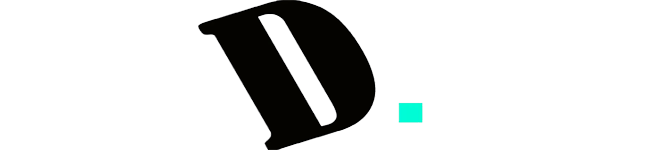Last Updated on August 16, 2023
If you own a 60% keyboard, you’re probably familiar with the convenience and compactness it offers. However, this compact design often means some functions, like the FN key, might require a bit of unlocking magic. In this guide, we’ll walk you through the process of How to unlock the FN key on a 60 keyboard, allowing you to access those secondary functions effortlessly.
Understanding the FN Key on a 60% Keyboard

The FN key on a 60% keyboard serves as the gateway to a plethora of secondary functions that are usually found on larger keyboards. It’s your key to accessing media controls, special symbols, and more. But what if your FN key seems locked? Here’s how you can unlock it:
How to unlock the FN key on a 60 keyboard
Method 1: Press the FN Key Again
A straightforward approach to unlocking the FN key is as simple as giving it another tap. This uncomplicated method can swiftly restore the FN key to its default state, granting you seamless access to the secondary functions it offers. Often, a quick, deliberate press is all it takes to unlock the FN key and unleash its potential.
Method 2: Utilize the FN+ESC Key Combination
Harness the power of a key combination to unlock the FN key’s hidden capabilities. The FN+ESC duo holds the key to toggling the FN function on or off. By simultaneously pressing these two keys, you can liberate the secondary functions, letting you effortlessly navigate through various tasks and applications.
Method 3: Discover the “Fn Lock” Key
Your keyboard’s model might include a dedicated “Fn Lock” key, a hidden gem that unlocks a world of possibilities. This key serves as the gateway to activating or deactivating the FN functions. An example of this would be pressing and holding the FN key while simultaneously tapping the Esc key. This dynamic combination can open up new avenues of control and convenience.
Method 4: Embrace the Power of Customization
Manufacturers understand the importance of tailoring your keyboard experience. Many 60% keyboards provide the opportunity to customize key functions, including the FN key. Some models offer variations that can be programmed using Dip switches, cleverly positioned on the rear side of the keyboard. Delve into these settings to mold the behavior of the FN key according to your preferences, maximizing your productivity and comfort.
Method 5: Open Source Firmware and Programming
For those who seek the ultimate level of control, certain 60% keyboards support open source firmware. This advanced option allows you to venture into the keyboard’s programming realm, enabling you to redefine key functions and unlock the FN key’s full potential. While this might sound like a complex undertaking, fear not – user manuals thoughtfully accompany most keyboards, guiding you through the programming process step by step.
Default Key Combination for Unlocking the FN Key
While the FN+ESC key combination is a common method to unlock the FN key, the default key combination may differ across keyboard models. Some keyboards might offer dedicated “Fn Lock” keys, while others could have unique combinations involving other function keys or modifiers. To ascertain the default unlocking method for your keyboard, referring to the user manual is highly recommended.
Checking if the FN Key is Locked
It’s essential to know whether the FN key is locked to ensure seamless operation. On certain keyboards, an indicator light might illuminate when the FN key is active, indicating that secondary functions are accessible. Additionally, some keyboards might display an on-screen notification. If your keyboard lacks these indicators, attempting to use secondary functions (e.g., adjusting volume, toggling Wi-Fi) while the FN key is pressed can help confirm if it is locked or not.
Exploring Secondary Functions Enabled by the FN Key
The FN key’s true potential shines when activating various secondary functions. For example, pressing the FN key in combination with the number keys could adjust display brightness or control volume. Accessing multimedia controls, such as play, pause, skip, and mute, is often achieved through the FN key as well. This key can also activate special symbols and shortcuts, making tasks like taking screenshots or opening applications a breeze.
Embrace the Versatility of Your 60% Keyboard
Despite their compact size, 60% keyboards are a testament to innovation, offering a multitude of advantages. By omitting the number pad and the F key row, these keyboards achieve a sleek and streamlined design. The FN key steps in to bridge the functionality gap, giving you access to a rich array of functions and shortcuts that elevate your typing and computing experience.
FAQs About Unlocking the FN Key on a 60% Keyboard
How can I tell if the FN key is locked on my 60% keyboard?
Look for indicators like an illuminated light or an on-screen notification. Alternatively, try using secondary functions while the FN key is pressed to see if they activate.
Can I customize the functions activated by the FN key?
Yes, many 60% keyboards offer customization options, allowing you to program the FN key’s secondary functions to your preference using Dip switches or open source firmware.
Are there any risks associated with programming my keyboard’s FN key functions?
Programming your keyboard’s FN key functions typically poses no risks. However, it’s advisable to follow the manufacturer’s instructions and guidelines to avoid unintended changes or conflicts.
My keyboard doesn’t have an FN key. Can I still access secondary functions?
If your keyboard lacks a dedicated FN key, look for a “Function Lock” key or consult the user manual for instructions on how to access secondary functions using alternate methods.
Are there any compatibility issues when using the FN key on different operating systems?
In most cases, the FN key functions should work across various operating systems. However, it’s recommended to check your keyboard’s documentation for any specific compatibility notes.
In Conclusion
Unlocking the FN key on your 60% keyboard is akin to unearthing a treasure trove of secondary functions. Whether you choose to tap the FN key again, engage the FN+ESC combination, explore the “Fn Lock” key, customize through Dip switches, or delve into open source firmware programming, you’re embarking on a journey toward enhanced productivity and convenience. Embrace the versatility, style, and efficiency of your 60% keyboard – it’s not just a tool, it’s your gateway to a world of possibilities. Begin unlocking your FN key today and take command of your digital domain like never before.
Kizaru is a fan, collector, and has a huge addiction to mechanical keyboards. Kizaru has a collection of dozens of mechanical keyboards that come in different sizes and use different switches. He also frequently contributes to various forums that discuss keyboards such as Reddit and GeekHack.