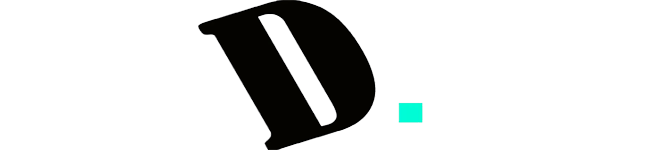Last Updated on September 4, 2023
Welcome to our in-depth guide on 60% keyboard keybinds. If you’ve ever wondered how to make the most of a compact keyboard that sacrifices some keys for portability, you’re in the right place. 60% keyboards have become increasingly popular due to their small footprint and versatility, but their reduced size can raise questions about functionality.
Fear not! In this guide, we’ll walk you through everything you need to know about using a 60% keyboard like a pro. From mastering key combinations to utilizing dedicated software and even remapping your keys, we’ve got you covered. Whether you’re a gamer looking for quick command access or a professional on the go, our guide will help you unlock the full potential of your 60% keyboard.

A 60% Keyboard, in essence, is a compact mechanical keyboard that retains only 60% of the keys found on a traditional full-sized keyboard. While it might seem counterintuitive to opt for a keyboard with fewer keys, these devices have carved a niche for themselves in the world of computing. Despite their reduced size, 60% keyboards are highly functional and versatile, making them ideal for specific use cases.
Advantages of 60% Keyboards
1. Space Efficiency:
One of the most apparent advantages of a 60% keyboard is its compact size. By omitting unnecessary keys, these keyboards take up minimal desk space, allowing you to declutter your workspace and make room for other essential items.
2. Portability:
The compact form factor of 60% keyboards makes them incredibly portable. Whether you’re a frequent traveler or simply need a keyboard that you can easily carry from one room to another, these keyboards are the perfect choice.
3. Enhanced Ergonomics:
The reduced size of 60% keyboards can actually improve your typing posture. With a smaller footprint, you can position the keyboard and mouse closer together, reducing strain on your arms and wrists.
4. Mechanical Switches:
Most 60% keyboards feature high-quality mechanical switches, providing a tactile and satisfying typing experience. Mechanical switches are known for their durability and responsiveness, making them favored by gamers and typists alike.
5. Customization Potential:
Many 60% keyboards support keycap customization, allowing you to tailor the keyboard’s appearance to your preferences. This opens up a world of creative possibilities for enthusiasts.
6. Ideal for Gamers:
Gamers can benefit from the compact design of 60% keyboards as they often provide ample space for mouse movement. Additionally, the customizable keybinds are a boon for gamers who want quick access to commands.
In the next section, we will take a closer look at the physical layout of a 60% keyboard to understand which keys are missing and how they can be accessed using keybinds.
Understanding the Anatomy of a 60% Keyboard
Before we dive into the world of keybinds, it’s crucial to familiarize ourselves with the typical layout of a 60% keyboard. Understanding which keys are missing will help you appreciate the ingenuity behind these compact devices.
Which Keys Are Missing and Why?
A 60% keyboard omits several keys commonly found on full-sized keyboards. These omissions are a deliberate design choice aimed at achieving the keyboard’s compact form factor. Here are the keys you won’t find on a standard 60% keyboard:
- Number Pad: The numeric keypad, typically found on the right side of a full-sized keyboard, is absent on a 60% keyboard. This omission significantly reduces the keyboard’s width.
- Function Row: The top row of keys, often dedicated to functions (F1 to F12) and media controls, is missing on a 60% keyboard. Instead, these functions are accessed through key combinations.
- Navigation Keys: The cluster of arrow keys (up, down, left, right) and other navigation keys like Home, End, Page Up, and Page Down are not present. However, their functionality is integrated into the keyboard through keybinds.
- Dedicated Function Keys: Specific keys, such as Print Screen, Scroll Lock, and Pause, are typically absent. Again, these functions can be accessed using key combinations.
Now that we’ve identified the missing keys let’s explore how to harness the full potential of a 60% keyboard using keybinds.
Mastering 60% Keyboard Keybinds
The absence of certain keys on a 60% keyboard doesn’t equate to a loss of functionality. Thanks to keybinds and shortcuts, you can access all the missing functions efficiently. We’ll cover two primary methods for mastering keybinds on your 60% keyboard.
Method #1: Using the Fn Key
The Fn key, usually located on the bottom right side of the keyboard, is your gateway to unlocking additional functions. It works in conjunction with other keys to replicate the missing keys’ functionality. Here’s how you can make the most of it:
a. Arrow Keys:
- Up Arrow: Press the Fn key and the “P” key simultaneously.
- Down Arrow: Simultaneously press the Fn key and the “;” key.
- Left Arrow: Use the “L” key with the Fn key.
- Right Arrow: For the right arrow function, press the “‘” key along with the Fn key.
b. Function Row:
To perform functions typically associated with the function row (F1 to F12), you can achieve this by pressing the Fn key along with the number key corresponding to the desired function. For example, to execute the function of F9, press Fn + 9.
This method enables you to access a wide range of functions without the physical presence of the function row keys.
Method #2: Utilizing Software
Another way to enhance your 60% keyboard’s functionality is by using specialized software provided by the keyboard’s manufacturer. Here’s a step-by-step guide on how to do this:
- Open a Web Browser: Launch a web browser on the device your 60% keyboard is connected to.
- Perform a Google Search: In the search bar, type the model of your 60% keyboard followed by the manufacturer’s name and “software download.” For instance, if you own a Anne Pro 2 keyboard, you would search for “Anne Pro 2 software download.”
- Select the Official Source: Click on the first search result to ensure that you are downloading the software from an authentic and trusted source.
- Download the Software: Locate the “Download” button on the official website and proceed to download the software.
- Connect and Set Up: Once the software is downloaded, connect it with your 60% keyboard and follow the installation instructions. Depending on the software, you may be able to remap keys, customize lighting effects, and optimize the keyboard to your liking.
After configuring the software, your 60% keyboard can function similarly to a standard-sized keyboard, giving you the flexibility to tailor it to your specific needs. Check this article for more information about remapping the keyboard.
Method #3: Remapping Keybinds
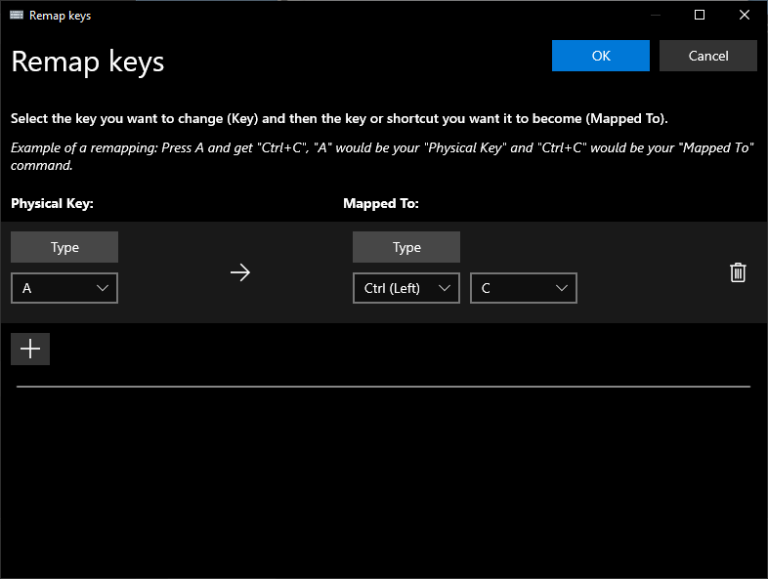
Remapping keybinds allows you to customize the function of each key on your 60% keyboard according to your preferences. This can be particularly useful for gamers and professionals who have specific commands or shortcuts they use frequently. Here’s how you can remap keybinds:
- Access Keyboard Settings: Depending on your operating system (Windows, macOS, Linux), navigate to the keyboard settings or control panel.
- Locate Key Mapping or Key Bindings: Look for the section that allows you to remap keys or create custom keybindings.
- Choose the Key to Remap: Select the key on your 60% keyboard that you want to remap. This could be a letter key, a function key, or a special key.
- Assign a New Function: Specify the new function or action you want the selected key to perform when pressed. This could be launching an application, executing a script, or any other action.
- Save Your Settings: After configuring the keybind, save your settings, and exit the keyboard settings menu.
Remapping keybinds gives you the flexibility to tailor your 60% keyboard to your workflow and preferences. It’s a powerful feature that can significantly enhance your productivity and gaming experience.
Read Also:
- How Do You Press The Insert Key On A 60 Keyboard?
- How to use FN keys on a 60 keyboard?
- How To Use Arrow Keys on a 60 Keyboard
- How to Access The Home and End Keys on a 60 Keyboard?
Customization and Personalization
One of the standout features of many 60% keyboards is their ability to be customized and personalized to suit your preferences. Here are some aspects you can consider:
Keycap Customization:
Many 60% keyboards support keycap customization. This allows you to replace the default keycaps with keycaps that have different colors, designs, or materials. Custom keycaps can enhance the aesthetics of your keyboard and give it a unique look.
Lighting Effects:
Some 60% keyboards come with RGB backlighting, which allows you to customize the keyboard’s lighting effects. You can choose from a wide range of colors and lighting patterns to match your setup or personal style.
Programmable Macros:
Certain 60% keyboards come with programmable macro functionality. This means you can assign complex sequences of keypresses to a single key. This feature can be especially useful for gamers and productivity enthusiasts who want to streamline their workflow.
Software-Based Customization:
As mentioned earlier, many 60% keyboards can be customized using dedicated software provided by the manufacturer. This software often offers advanced customization options, including remapping keys, creating macros, and adjusting key sensitivity.
Tips and Tricks for Optimizing Your 60% Keyboard
Now that you’re well-versed in the world of 60% keyboards, here are some additional tips and tricks to optimize your experience:
1. Practice Keybinds:
Spend some time practicing the keybinds and shortcuts specific to your 60% keyboard. Familiarity will lead to increased efficiency.
2. Consider a Wrist Rest:
Given the compact nature of 60% keyboards, a wrist rest can provide added comfort during extended typing sessions.
3. Explore Macros:
If your keyboard supports macros, experiment with creating custom macros to automate repetitive tasks or execute complex commands with a single keypress.
4. Regular Maintenance:
Keep your keyboard clean by periodically removing and cleaning the keycaps. This will help maintain the keyboard’s performance and appearance.
5. Firmware Updates:
Check for firmware updates for your keyboard model. Manufacturers often release updates to improve functionality and fix bugs.
6. Share Knowledge:
Share your experiences and knowledge about 60% keyboards with others in online communities and forums. You might discover new tips and tricks from fellow enthusiasts.
Conclusion
In conclusion, 60% keyboards have emerged as versatile solutions that offer a compact design without sacrificing functionality. Whether you’re a gamer looking to maximize desk space for mouse movement or a professional seeking a portable and efficient keyboard for on-the-go work, a 60% keyboard can meet your needs.
By mastering keybinds, utilizing software, and exploring customization options, you can unlock the full potential of your 60% keyboard.
Kizaru is a fan, collector, and has a huge addiction to mechanical keyboards. Kizaru has a collection of dozens of mechanical keyboards that come in different sizes and use different switches. He also frequently contributes to various forums that discuss keyboards such as Reddit and GeekHack.