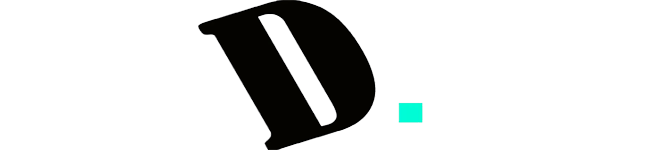Last Updated on October 14, 2023
Are you ready to unlock the secrets of two exceptional mechanical keyboards? In the world of premium wireless keyboards, the Keychron K3 and Keychron K1 stand out as formidable contenders, each boasting a unique set of features and capabilities. Join us on a journey to explore the battle of the boards as we delve into the intriguing face-off: Keychron K3 vs Keychron K1. Discover which one redefines your typing experience and reignites your passion for precision and performance.”
Let’s dive into a detailed comparison between the Keychron K3 and Keychron K1. Both of these wireless mechanical keyboards are crafted by Keychron, boasting Bluetooth and USB-C connectivity. They cater to both Windows and Mac users, making them versatile options for various setups. Additionally, they feature backlit keys, perfect for typing in low-light conditions. However, let’s explore the nuances in their specifications and features, presented in the table below:
| Feature | Keychron K3 | Keychron K1 |
|---|---|---|
| Keyboard Layout | 75% (84 keys) | Tenkeyless (87 keys) |
| Connectivity | Bluetooth 5.1 and USB-C | Bluetooth and USB-C wired |
| Compatibility | Windows, Mac OS | Windows, Mac OS |
| Switch Type | Low-profile optical switch | Gateron low-profile red switch |
| Hot-swappable | Yes | No |
| Backlit | Yes, RGB | Yes, RGB |
| Battery Life | Up to 34 hours | Up to 42 hours |
| Number of Devices | Connects up to 3 devices | Connects up to 3 devices |
| NKRO | No | Wired mode only |
| Multimedia Keys | Yes | Yes |
| Material | Aluminum and plastic | Aluminum and plastic |
Keychron K1 vs Keychron K3: Main Differences

- Keyboard Layout:
- K1: TenKeyLess (80%)
- K3: Compact (75%)
- Incline Settings and Wrist Rest:
- K1: Lacks incline settings and wrist rest.
- K3: Allows for top feet replacement to adjust incline; no built-in wrist rest. Some K3 variants have built-in incline settings.
- Backlighting/Illumination:
- K1: Impressive RGB backlighting with dedicated customization button.
- K3: Full RGB backlighting with brightness adjustment via Fn key.
- Cable and Connectivity:
- K1: Detachable USB-C cable (5 ft) with a wobbly connector.
- K3: Detachable USB-C cable (4 ft) with a wobbly connector.
- Additional Features:
- K1: Offers media hotkeys and virtual assistant buttons but lacks macro-programmable keys.
- K3: Provides mode switches for easy OS transition and hot-swappable switch variants for customization.
- Keystrokes:
- K1: Features Gateron Low Profile Red (linear) switches with options for Brown (tactile) and Blue (clicky).
- K3: Equipped with Gateron Low Profile Brown (tactile) switches with options for Red (linear) and Blue (clicky). Some K3 variants offer hot-swappable switches.
- Typing Quality:
- K1: Decent typing experience, but ABS keycaps may feel slippery. No built-in incline settings.
- K3: Pleasant typing experience with Gateron Low Profile Brown switches, but keycaps may be slippery. Lacks built-in incline settings.
- Customization and Software:
- Both keyboards lack dedicated software. Third-party software options may be used for customization, but they are not officially endorsed.
- Compatibility:
- K1: Partial compatibility with various operating systems, including Windows, macOS, Linux, Android, and iOS.
- K3: Offers more streamlined compatibility with full support for Windows and macOS, with some limitations on other systems.
What’s Inside the Box?
When you unbox your Keychron K1 or Keychron K3, you’ll find a selection of useful accessories and components to enhance your keyboard experience. Let’s take a closer look at what’s included:
Keychron K1:
- A USB-A to USB-C cable
- A handy keycap puller
- Extra keycap replacements specifically designed for Windows key configurations
- User manuals to guide you through setup and customization
Keychron K3:
- A USB-C cable for seamless connectivity
- A convenient keycap puller
- Four gray keycaps, which consist of two Alt keys, an Esc key, and a Windows key
- A unique orange ‘Light Bulb’ keycap to add a pop of color and personality to your keyboard
- Replacement feet to keep your keyboard in tip-top shape
- A manual to help you make the most of your Keychron K3
Keyboard Size and Dimensions
When considering the size and dimensions of these two keyboards, it’s essential to understand their form factors and physical characteristics. Let’s take a closer look:
Keychron K1 (TenKeyLess – 80%)

- Size: TenKeyLess (80%)
- Top Picture: Keychron K1 Top Picture
- Height: 0.9″ (2.3 cm)
- Width: 14.0″ (35.6 cm)
- Depth: 4.8″ (12.1 cm)
- Depth With Wrist Rest: N/A
- Weight: 1.40 lbs (0.636 kg)
The Keychron K1 is a TenKeyLess (80%) keyboard, meaning it lacks a Numpad. However, it does include convenient buttons for ‘Print Screen,’ ‘Insert,’ and two unique buttons for Cortana and Siri. If you’re a fan of low-profile switches and prefer a compact design, the Keychron K1 is an excellent choice.
Keychron K3 (Compact – 75%)

- Size: Compact (75%)
- Top Picture: Keychron K3 Top Picture
- Height: 1.1″ (2.7 cm)
- Width: 12.0″ (30.5 cm)
- Depth: 4.6″ (11.6 cm)
- Depth With Wrist Rest: N/A
- Weight: 0.88 lbs (0.397 kg)
The Keychron K3, on the other hand, is a compact 75% keyboard that features both function and arrow keys. It’s notably lighter than the Keychron K2 (Version 2) and is designed to be highly portable. If you’re looking for a similar option but without function keys and equipped with high-profile keycaps, you might want to explore the Keychron K14.
These dimensions and size differences make both keyboards unique in their own right, catering to varying preferences and needs. Whether you favor a compact layout with function keys or the convenience of low-profile switches, these Keychron keyboards offer a range of choices to suit your typing and gaming requirements.
Build Quality: A Closer Look
When it comes to build quality, both the Keychron K1 and Keychron K3 shine in their own right. The majority of their construction is composed of sturdy aluminum, which imparts a notable sense of durability and rigidity. However, it’s worth mentioning that there is some plastic utilized on the sides.
In terms of structural integrity, these keyboards exhibit minimal flex, ensuring a robust foundation for your typing and gaming experiences. Although it’s worth noting that when applying significant pressure to individual keys, some slight flex may be perceivable, but this is unlikely to pose any issues during standard usage.
One aspect to consider is the keycaps. Both the Keychron K1 and K3 incorporate flat keycaps crafted from ABS plastic. While these keycaps contribute to the sleek aesthetic of the keyboards, they may feel somewhat slippery to the touch. It’s essential to be aware of this characteristic, as it can influence your typing experience.
An important clarification to make is that, previously, there was mention of the ability to purchase extra PBT keycaps on Keychron’s website. However, it’s crucial to note that these extra keycaps are, in fact, premium ABS, not PBT. This information has been updated for accuracy.
Additionally, the Keychron K3’s build quality deserves special mention. Its frame predominantly consists of aluminum, with some plastic components underneath. When typing, you might notice a slight wobbling of the keys, but it’s generally not conspicuous enough to hinder your typing experience. The ABS keycaps on the K3 may be susceptible to developing a shine from the natural oils on your fingertips over time, so keep this in mind for long-term use.
To enhance stability during usage, both keyboards feature four rubber feet underneath, effectively preventing them from sliding around on your desk. Additionally, you can rest assured that there are no loose parts within these keyboards, and the larger keys remain stable without rattling.
In summary, the Keychron K1 and Keychron K3 exhibit commendable build quality with their robust aluminum frames and ABS keycaps. These keyboards are designed to endure daily use and provide a solid foundation for your typing and gaming needs.
Ergonomics
When it comes to ergonomics, both the Keychron K1 and Keychron K3 offer a comfortable typing experience, but there are some differences to consider.
Keychron K1
- Incline Settings: The Keychron K1 doesn’t feature incline settings or a built-in wrist rest. However, its low-profile design is generally comfortable and minimizes fatigue during extended use.
- Wrist Rest: This keyboard doesn’t come with a wrist rest, but it might not be necessary given its low-profile nature. If you prefer a wrist rest, Keychron offers a separate wooden option.
- Alternative: If you’re looking for a more compact low-profile keyboard with two incline settings, you may want to explore the Keychron K7.
Keychron K3
- Incline Settings: The Keychron K3 is another low-profile keyboard with decent ergonomics. It doesn’t have built-in incline settings, but it allows you to remove the top feet and replace them with stick-on feet for a lower incline. However, switching between these settings may not be as convenient.
- Wrist Rest: Similar to the Keychron K1, the Keychron K3 doesn’t include a wrist rest. Given its low profile, you might find it comfortable without one. Nevertheless, if you prefer a wrist rest, you can purchase a wooden wrist rest separately from Keychron.
- Alternative: For a more compact low-profile keyboard with built-in incline settings, you might want to explore the Keychron K7. Alternatively, consider the updated version of the Keychron K3, the Keychron K3 (Version 2), which offers two incline settings for added flexibility.
In summary, both the Keychron K1 and Keychron K3 offer comfortable typing experiences, despite the absence of incline settings or wrist rests. Your choice between the two may depend on your personal preference for keyboard design and ergonomics. If you prioritize incline settings, consider the Keychron K7 or the updated Keychron K3 (Version 2) for enhanced adjustability.
Backlighting/Illumination

Keychron K1:
- Brightness Range: Keychron K1 offers impressive brightness levels.
- Backlighting: RGB illumination with individually lit keys.
- Color Control: You can customize colors and effects using the dedicated button, although there’s no companion software.
The Keychron K1 boasts remarkable RGB backlighting. While it lacks dedicated software, a convenient customization button is placed on the top right, allowing you to tweak the pre-programmed effects and colors. It excels at color mixing, ensuring a harmonious blend of shades.
Keychron K3:
- Brightness Range: Keychron K3 offers sufficient brightness levels.
- Backlighting: Full RGB backlighting with individually lit keys.
- Color Control: You can adjust brightness and lighting effects using the Fn and function keys.
The Keychron K3 is equipped with full RGB backlighting, and its keys can be individually lit, allowing for a vibrant and customizable visual experience. You can easily cycle through brightness settings and lighting effects using the Fn key. However, it may not reach the extreme brightness levels needed to make colors pop in well-lit environments.
In the realm of illumination, both the Keychron K1 and K3 offer impressive RGB backlighting, with the former having an edge in color mixing and customization despite the absence of companion software.
Cable & Connectivity

When it comes to connectivity, both the Keychron K1 and the Keychron K3 offer wireless options. But, let’s take a closer look at the cables and connectors:
- Detachable Cables:
- Keychron K1: Yes, it offers a detachable USB-C cable that feels somewhat flimsy and exhibits a noticeable wobble when connected to the keyboard port.
- Keychron K3: Yes, it also provides a detachable USB-C cable, which features a braided design. However, it may retain some kinks from its packaging. Fortunately, it’s easy to replace if it sustains any damage.
- Cable Length:
- Keychron K1: It comes with a 5.0 ft (1.5 m) cable.
- Keychron K3: The cable provided is 4.0 ft (1.2 m) in length.
- Connector (Keyboard side):
- Both keyboards feature a USB Type-C connector for the cable attachment.
It’s worth noting that the wobbling issue in the port is something observed in both the Keychron K1 and the Keychron K3, so it’s a characteristic to consider when evaluating these keyboards.
This information helps you understand the cable and connectivity features of both keyboards, making it easier for you to choose the one that aligns with your preferences and needs.
Additional Features

When it comes to extra features, both the Keychron K1 and the Keychron K3 have some distinctions worth noting.
Keychron K1
The Keychron K1 offers a somewhat limited set of extra features. It includes media hotkeys for quick control of your multimedia, and it’s designed with buttons meant to invoke virtual assistants like Siri or Cortana. However, we found that these buttons did not consistently trigger these virtual assistants. Additionally, the Keychron K1 lacks macro-programmable keys, limiting advanced customization options.
Keychron K3
The Keychron K3, like the K1, doesn’t offer an extensive array of extra features. Notably, it lacks proprietary software for reprogramming any of its buttons. While Keychron suggests using third-party software for customization, this wasn’t a feature we specifically tested. On the bright side, it provides mode switches on top to easily transition between Windows/Android and macOS/iOS modes. It’s essential to mention that there is a variant of the Keychron K3 with hot-swappable switches, allowing you to change switches without soldering, but the model we reviewed did not have this feature.
In summary, both keyboards offer a limited set of extra features. The Keychron K1 includes media hotkeys and virtual assistant buttons, while the Keychron K3 provides mode switches and the potential for hot-swappable switches, although this feature may not be available in all variants.
Keystrokes
Key Switches
Keychron K1:
- Key Switches: Gateron Low Profile Red
- Mechanical: Yes
- Feel: Linear
- Operating Force: 40 gf
- Actuation Force: 40 gf
- Pre-Travel: 1.4 mm
- Total Travel: 2.7 mm
Our Keychron K1 model is equipped with Gateron Low Profile Red switches, providing a smooth and linear keystroke. These switches have minimal pre-travel distance, resulting in quick and responsive typing. If linear switches aren’t your preference, you can also opt for tactile Gateron Low Profile Brown or clicky Low Profile Blue switches. For those seeking a TenKeyLess layout with standard-sized switches, the Keychron K8 is a compelling alternative.
Keychron K3:
- Key Switches: Gateron Low Profile Brown
- Mechanical: Yes
- Feel: Tactile
- Operating Force: 51 gf
- Actuation Force: 48 gf
- Pre-Travel: 1.7 mm
- Total Travel: 2.7 mm
Our unit of the Keychron K3 features Gateron Low Profile Brown switches, which offer a tactile typing experience. These switches have a low pre-travel distance, requiring minimal force to actuate the keys. In addition to the Low Profile Brown switches, the Keychron K3 is available with clicky Gateron Low Profile Blue or linear Red switches, similar to the ones tested on the Keychron K1. It’s worth noting that the Keychron K3 is also offered with Keychron Low Profile Optical switches, providing hot-swappable functionality for easy switch customization without soldering.
Whether you prefer the smooth linear feel of the K1 or the tactile response of the K3, both keyboards offer versatility to suit your typing preferences.
Typing Quality

Keychron K1:
Typing on the Keychron K1 is a decent experience. It features Gateron Low Profile Red switches that provide a smooth, linear feedback. However, the ABS keycaps can be a bit slippery, leading to more frequent typos. Furthermore, the absence of incline settings and the keyboard’s taller-than-usual profile design may lead to minor fatigue during extended typing sessions.
If you’re not a fan of Red switches, you do have the option to get this keyboard with the loud and clicky Gateron Low Profile Blue switches. While the keys aren’t as well-spaced as those on the Apple Magic Keyboard 2017, if you appreciate mechanical switches, the Keychron K1 is still a reasonable choice.
Keychron K3:
Typing on the Keychron K3 can be a pleasant experience, thanks to the Gateron Low Profile Brown switches on our unit. These switches offer tactile feedback, enhancing the overall typing quality. However, your typing experience might vary depending on the type of switches you choose.
One thing to note is that the keys on the Keychron K3 exhibit a slight wobble, although this isn’t very noticeable in regular use. The keyboard’s layout might feel a bit cramped, which could result in more typos if you’re not accustomed to it. Additionally, the right Shift key is smaller than the left Shift key, potentially causing accidental hits on the arrow keys.
Moreover, the ABS keycaps on this keyboard can feel somewhat slippery. Overall, typing on the Keychron K3 should not become tiring during extended use, and it represents an improvement over the Keychron K1.
However, if you’re not a fan of low-profile keys and prefer a compact keyboard with standard keys, you may want to consider the ROYAL KLUDGE RK61.
In summary, your typing experience with the Keychron K1 or K3 depends on your personal preferences and the switches you choose. Both keyboards offer unique characteristics, and your choice should align with your specific typing needs.
Typing Noise
The linear Gateron Low Profile Red switches on our unit provide a hushed typing experience, ensuring that you won’t disturb anyone in noise-sensitive settings. However, it’s worth noting that the keyboard may produce more sound if you opt for a different switch variant, such as the Gateron Low Profile Blue switches or the Gateron Low Profile Brown switches.
When using our Keychron K3 unit equipped with the Gateron Low Profile Brown switches, you can expect a quietly efficient typing experience. Keep in mind that the level of noise may differ based on your choice of switches.
Latency
The latency performance of the Keychron K1 is fairly acceptable when connected via a wired connection and should go unnoticed by the majority of users. However, for those engaged in competitive gaming, it may not meet the ideal standards. When using the keyboard through a Bluetooth connection, the latency becomes considerably high, potentially affecting user experience.
As for the Keychron K3, its latency, whether used in a wired or Bluetooth configuration, is somewhat higher than optimal. While it remains suitable for everyday, routine tasks, gamers seeking the lowest possible input lag might find it somewhat lacking in this regard.
Customization and Software
When it comes to customizing your keyboard experience, it’s important to note that both the Keychron K1 and Keychron K3 don’t offer dedicated software for this purpose. Here’s a breakdown of the software-related features:
Unfortunately, neither keyboard comes with official software support for customizing RGB lighting or remapping keys. Keychron does mention some third-party options in their user manual, but they are not officially endorsed or tested by Keychron. They recommend Karabiner for macOS and SharpKeys for Windows, but it’s important to note that these programs haven’t been extensively tested with these keyboards.
So, if you’re looking for advanced customization options, you may need to explore third-party software solutions, keeping in mind that the compatibility and effectiveness of these programs may vary.
Compatibility of Keychron K1 and Keychron K3
When it comes to compatibility, the Keychron K1 and Keychron K3 offer different experiences across various operating systems. Let’s dive into the details to help you understand their performance in different environments.
Keychron K1 Compatibility
- Windows: The Keychron K1 has partial compatibility with Windows. While most functions work seamlessly, there are a few issues with specific function keys. For instance, the Cortana button may not function as expected.
- macOS: Similar to Windows, the Keychron K1 exhibits partial compatibility with macOS. Users might encounter issues with functions like Siri, and some function keys, such as F1 and F2, may not work correctly.
- Linux: When used with Linux, the Keychron K1 offers partial compatibility. While the majority of functions work, there might be limitations with certain function keys.
- Android: The Keychron K1 provides partial compatibility with Android devices. Most functions are supported, but some key functionalities might not work as expected.
- iOS and iPadOS: With iOS and iPadOS, the Keychron K1 has partial compatibility. Certain function keys, like F1 and F2, might not operate as intended. However, there is a ‘Print Screen’ button that functions well on Windows devices.
Keychron K3 Compatibility
The Keychron K3, in contrast, offers a more streamlined compatibility experience:
- Windows: The Keychron K3 is fully compatible with Windows. Users can seamlessly switch to ‘Windows’ mode, ensuring all functions work without issues.
- macOS: Like Windows, the Keychron K3 is fully compatible with macOS. Users can confidently switch to ‘macOS’ mode to enjoy a hassle-free experience.
- Linux: For Linux users, setting the OS slider to ‘mac/iOS’ is advisable when using the Keychron K3. While most functions work, it’s worth noting that the F3 and F4 hotkeys might not operate correctly.
- Android: The Keychron K3 is fully compatible with Android devices. Users can expect all functions to work smoothly.
- iOS and iPadOS: The Keychron K3 demonstrates full compatibility with iOS and iPadOS. While most functions work seamlessly, it’s important to mention that the F3 and F4 hotkeys might not be fully functional.
In summary, the Keychron K1 offers good compatibility across various operating systems, with some minor limitations related to specific function keys. On the other hand, the Keychron K3 provides more extensive compatibility, especially with Windows and macOS. However, it’s essential to note that some function keys might have limitations in specific environments. Choosing between the two keyboards depends on your primary operating system and specific functionality requirements.
Price Comparison
In terms of pricing, the Keychron K3 and K1 keyboards exhibit a distinct variance. The Keychron K1 is offered at a more budget-friendly price point, starting at $76.49. In contrast, the Keychron K3 comes in at a slightly higher price, beginning at $99.99. The variation in cost can be attributed to the additional features and advantages that the K3 brings to the table, including its more compact design and a broader array of switch options.
Which is the Best Keyboard for You?
Determining the best keyboard for you depends on your specific needs, preferences, and how you intend to use the keyboard. Here’s a summary to help you decide between the Keychron K1 and the Keychron K3:
Choose the Keychron K1 if:
- You Prefer a Low-Profile Design: The Keychron K1 has an ultra-slim and low-profile design, offering a modern and stylish appearance. If you appreciate this type of keyboard aesthetic, the K1 is a solid choice.
- Linear or Clicky Switches: The K1 comes with linear Gateron Low Profile Red switches or clicky Gateron Low Profile Blue switches. If you prefer either of these switch types, the K1 may be a good fit.
- Partial Compatibility Across Operating Systems: The Keychron K1 offers partial compatibility across various operating systems, including Windows, macOS, Linux, Android, and iOS. This makes it versatile if you use multiple devices.
- Hushed Typing Noise: The linear Gateron Low Profile Red switches on the K1 provide a quiet typing experience, suitable for shared workspaces and noise-sensitive environments.
- A Focus on RGB Lighting: The Keychron K1 boasts impressive RGB backlighting and a convenient customization button for adjusting colors and lighting effects.
Choose the Keychron K3 if:
- You Prefer Tactile Typing: The Keychron K3 comes with Gateron Low Profile Brown switches, providing tactile feedback during typing. If you prefer a tactile response, this keyboard is a good option.
- Full Compatibility on Windows and macOS: The K3 offers full compatibility on both Windows and macOS, making it an excellent choice if you primarily use these operating systems.
- Robust Build with Mode Switches: The K3 is designed to offer reliable performance and features mode switches for convenient transitions between Windows/Android and macOS/iOS modes.
- Flexible Switch Options: You can choose from Gateron Low Profile Brown (tactile), Blue (clicky), or Red (linear) switches based on your preferred typing feel. Additionally, some variants offer hot-swappable switches for customization.
- Standard Keyboard Layout: The K3 provides a more standard keyboard layout compared to the K1, which may result in fewer typing errors if you’re accustomed to a traditional layout.
- Compatibility Across Various Platforms: The Keychron K3 offers compatibility with Windows, macOS, Linux, Android, and iOS. While some function keys may have minor limitations, it provides a broad range of usability.
Ultimately, the best keyboard for you depends on your typing preferences, the devices you use, and whether you prioritize a low-profile design (K1) or tactile feedback (K3). Carefully consider the factors mentioned above to choose the keyboard that aligns with your specific needs and preferences.
Conclusion
The Keychron K1 and Keychron K3 are both solid wireless mechanical keyboard options, each with its unique set of features and capabilities. When making your decision between the two, it ultimately comes down to your specific preferences and needs.
The Keychron K1 offers a TenKeyLess layout with low-profile Gateron switches. Its customizable RGB backlighting and compatibility with multiple operating systems make it a versatile choice. However, its lack of built-in incline settings and potentially slippery ABS keycaps may affect your typing experience.
On the other hand, the Keychron K3 presents a compact 75% layout and the tactile Gateron Low Profile Brown switches. With full RGB backlighting and more streamlined compatibility with Windows and macOS, it offers an efficient typing experience. The K3 also comes in variants with hot-swappable switches for added customization.
Both keyboards have their strengths and minor limitations, such as the wobbly USB-C connectors and the absence of dedicated software for customization. It’s essential to consider your primary operating system and whether you prioritize a TenKeyLess or compact layout, low-profile or tactile switches, and customization options when making your choice.
In the end, whether you opt for the Keychron K1 or Keychron K3, you’ll have a versatile wireless mechanical keyboard suitable for a range of setups and typing preferences.
Kizaru is a fan, collector, and has a huge addiction to mechanical keyboards. Kizaru has a collection of dozens of mechanical keyboards that come in different sizes and use different switches. He also frequently contributes to various forums that discuss keyboards such as Reddit and GeekHack.