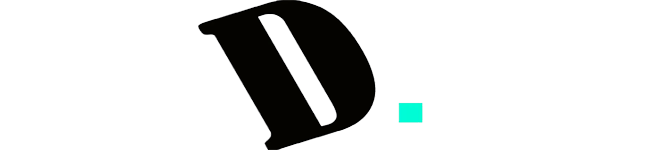Last Updated on December 6, 2023
The Nintendo Switch, a popular gaming console known for its versatility and portability, has garnered a dedicated fanbase worldwide.
Many gamers wonder if they can use a keyboard and mouse on Nintendo Switch, and the answer is yes, it is possible. However, it’s crucial to understand that not all games on the Switch support keyboard and mouse input. Some games are meant to be played with traditional controllers, while others offer compatibility with both controllers and keyboard/mouse inputs. Therefore, before attempting to use a keyboard and mouse with your Nintendo Switch, it’s essential to check if the specific game you want to play supports this feature.
How to connect a keyboard and mouse to Nintendo Switch

Here’s how to connect your mechanical keyboard and mouse via USB connectivity with Nintendo Switch to play games. This method is very easy and can be done by anyone, there are no special settings or things that are difficult to do.
Tools Required
In order to connect your Nintendo Switch with a keyboard and mouse you will need some equipment which is very easy to obtain. Here are the tools you need to connect your Nintendo Switch with your keyboard and mouse via USB:
1. Nintendo Switch Dock Set

To setup the Nintendo Siwtch Console with your Keyboard and Mouse, Docks are needed, because they provide lots of USB ports so you can connect your devices such as USB adapters to the Nintendo Siwtch. If you want to use keyboard and mouse on your Nintendo Switch, we highly recommend you to have this tool. In addition, with this tool, you can also connect the Nintendo Switch with your monitor with HDMI so that you can play on a wider screen. You can find the Nintendo Switch Dock Set on Amazon at an affordable price via our special link.
2. PXN K5 Gaming Keyboard and Mouse Adapter USB Game Controller Converter

This is one of the best tools to connect your keyboard and mouse with Nintendo Switch. This tool can also be used for PS3, PS4, and Xbox. PXN K5 has 3 USB ports and one audio port and it has colored LED stripes on its body. We highly recommend this tool, because it has very good performance at a fairly affordable price. If you want one, you can find it on Amazon via our special link.
3. USB Keyboard and Mouse
Of course you need a keyboard and mouse that uses the USB connectivity option.
Connecting a USB Keyboard and Mouse with Nintendo Switch
Step 1: Open the “Settings” Menu on your Nintendo Console. Go to “Controllers And Sensors Setting” Make sure “Pro Controller Wired Communication” is ON.
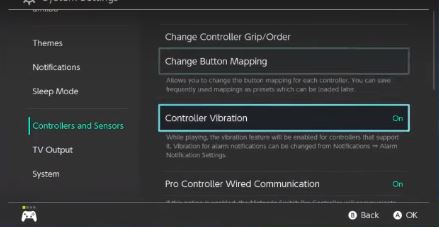
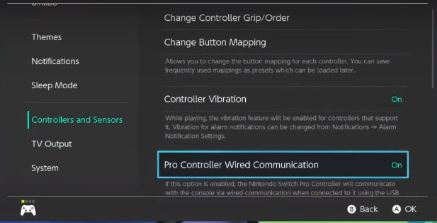
Step 2: Open the “Control” menu on the Nintendo Switch main menu and select “Change Grip/Order“. Because you need to turn off the controller you are currently using.
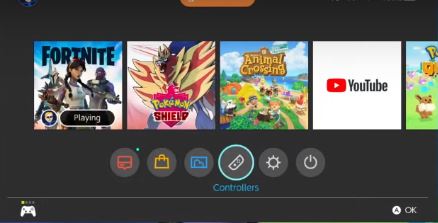
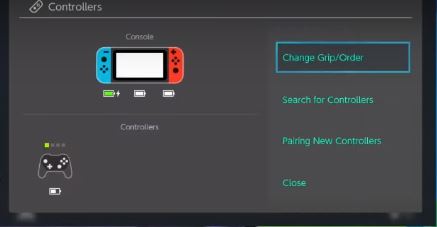
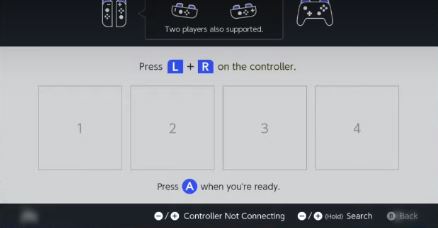
Step 3: Make sure the Dock is Installed with the Nintendo Switch. Because this will need a USB port to connect Apater with your Keyboard and Mouse.

Step 4: Insert the USB Type C into the Nintendo switch dock’s USB Port.

Step 5: Connect USB Type C with PXN K5 USB Adapter.

Step 6: Insert your USB keyboard and mouse into the USB Adapter port.

Step 7: Once you are done connecting the keyboard and mouse into the Adapter’s USB port. Press “CTRL+2” on your keyboard until the LED on the adapter turns red.

Step 8: Wait a few seconds for the controller detected in the “Change Grip/Order” menu to appear. If it appears as shown below, you have successfully connected your keyboard and mouse with the Nintendo Switch. Use the “ESC” key to return to the main menu, use the “Space Bar” or “Enter” key to select the menu.
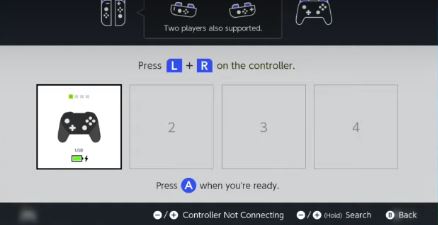
Now, you can play Fortnite on your Nintendo Switch using your Keyboard and Mouse via a USB connection. Congratulations…

How to Connect a Wireless Keyboard and Mouse to Nintendo Switch
To connect the Wireless Keyboard and mouse, you must have a Keyboard and Mouse bundle that only uses 1 USB dongle to connect. Here are recommendations for Wireless Keyboard and Mouse bundles that you can buy at affordable prices:
- VIVEFOX Wireless Keyboard and Mouse
- Cimetech Wireless Keyboard Mouse Combo
- LETTON Wireless Keyboard Mouse Combo
- X9 Performance Colorful Keyboard and Mouse Combo
If you already have a wireless keyboard and mouse combo, this will be a very easy job.
Here are the steps to connect your wireless keyboard and mouse combo with Nintendo Switch:
Step 1: Insert your USB Donggle Wireless Keyboard and Mouse Combo into the USB Adapter Port that is connected to the Nintendo witch via the USB Port on the Nintendo Switch Dock.

Step 2: turn on your wireless keyboard and bluetooth so that Nintendo can read it as a Pro Controller.
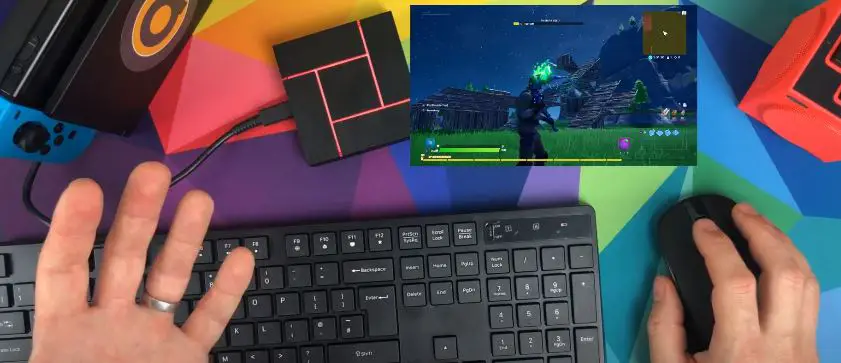
After you turn it on, Nintendo will automatically read that the pro controller is connected. You can already play games with your wireless keyboard and mouse combo.
Note: Do as Steps To connect USB Keyboard and Mouse so that everything goes well. You don’t have to use a wireless keyboard and mouse combo. You only need a wireless keyboard that has a donggle and a wireless mouse that has a donggle to connect with a USB adapter. Different keyboards and mice also work fine, as long as they have a USB dongle.
How to connect Bluetooth headphones/Earphones to Nintendo Switch?
This is a very easy thing if you have updated your Nintendo Switch to Version 13. Because it will allow you to connect with bluetooth devices more easily.
Following are the steps to connect your Bluetooth Earphones/Headphones with Nintendo Switch:
Step 1: Open the “Settings” menu on the Nintendo Switch.
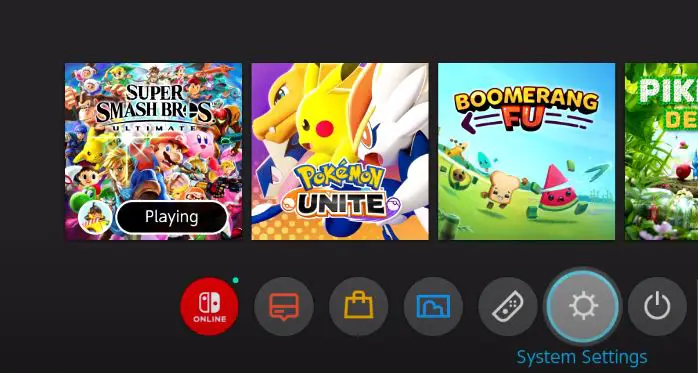
Step 2: Open “System Settings” and select the bottom menu, namely the “System” menu. This is just to make sure whether you are using System Version 13 or not. If not, we recommend that you update your Nintendo Switch System Version to Version 13.
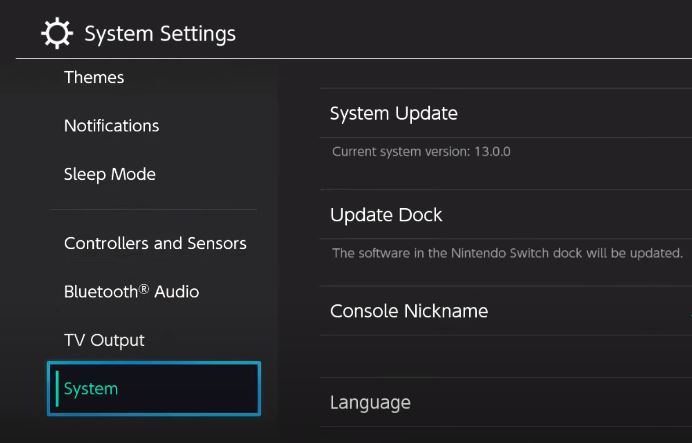
Step 3: On the “System” menu, select the “Bluetooth Audio” menu and then select “Add Device“. Make sure your Bluetooth earphones or headset are not connected to other devices so they can be paired with Nintendo Switch.
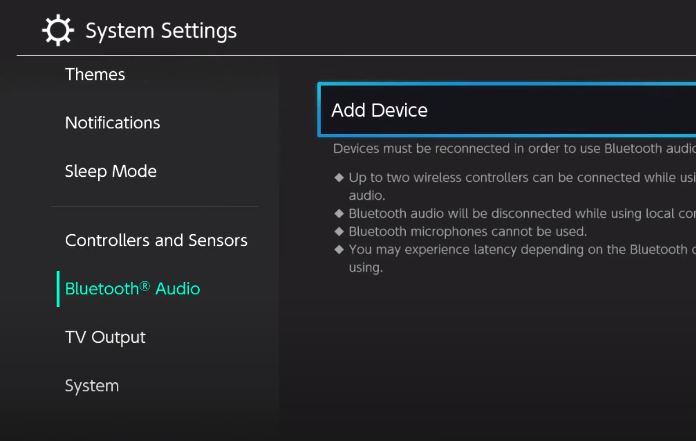
Step 4: Turn on your Bluetooth headphones or bluetooth earphone. This process will take a few seconds until your device is found by Nintendo Switch.
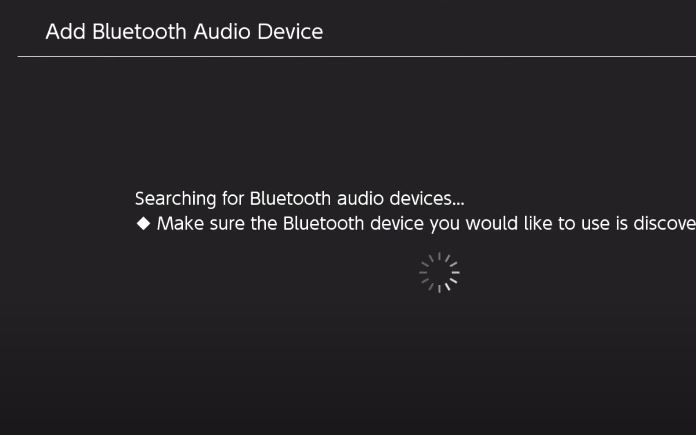
Step 5: If your bluetooth headphones or earphones have been found, a list of device names will appear. Select the device you want to pair with the Nintendo Switch.
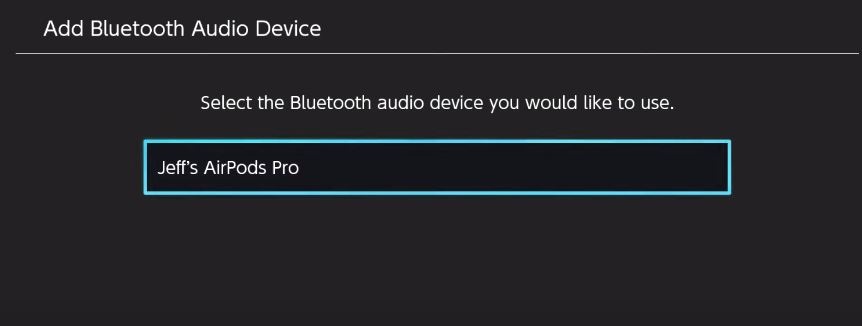
Step 6: Select the name of the bluetooth headphone or earphone device that you want to connect to the Nintendo Switch. Wait a few moments until a dialog and volume control appear on the left side of the screen as shown below which indicates that your Bluetooth headphones or earphones are connected to the Nintendo Switch.
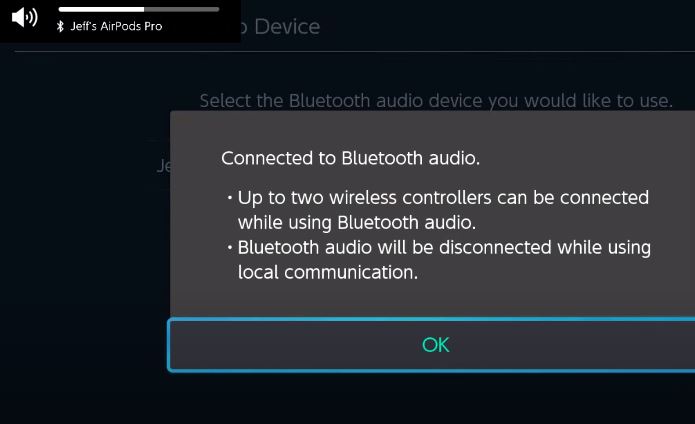
Press “OK” and you have successfully connected the Nintendo Switch with your Bluetooth Headphones or Earphones.
Fortnite Setting On Nintendo Switch When Use Keyboard And Mouse
In Game Mapping Controll When Play Fortnite with Keyboard and Mouse:
- Change the sensitivity in fortnite games use the F3 and F4 keys. F3 to reduce sensitivity, and F4 to increase sensitivity.
- For Down Navigation use “W” key
- For Up Navigation use “S” key
- To open the folder menu with the keyboard use the “Capslock” key.
- To open the settings menu use the “A” button.
- Press “E” To display more options on the menu or to expand the menu. Press “E” 5 times to access “Combat Controll”.
Keybind Setting Fortnite On Keyboard And Mouse Using PXN K5 Adapter
To do this, you must use a Computer with Windows Operating system to change the Hotkeys in PXN K5. You must download PXN BootBox Software to change the Keybind of your keyboard. Download for free here.
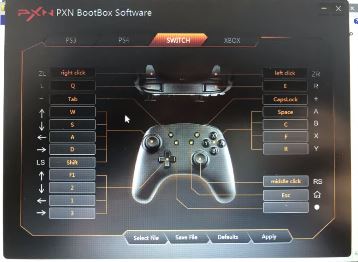
With this software, you can specify the hotkey you want that you usually use to play Fortnite when using the keyboard on your gaming PC. For a more complete setup, we recommend that you watch the video tutorial on Youtube via this link.
Best Keyboard And Mouse Adapters for Nintendo Switch
The following is a list of the best Keyboard and Mouse Adapters that can be used to connect Nintendo Switch with your Keyboard and Mouse:
1. PXN K5 Gaming Keyboard and Mouse Adapter

Of the many choices of USB adapters available, we really like the PXN K5 to be used as a USB keyboard and mouse adapter on the Nintendo Switch. PXN K5 has a very affordable price. There are 3 USB ports, one audio jack port, and one Type C input port.
Design and Build quality PXN K5 is very good with a fairly solid plastic. There is an LED stripe on the surface of the body which makes it look aesthetically pleasing. The LED stripe can be useful as certain indicators when connecting it to the Nintendo Switch. The PXN K5 is one of the best USB Adapters that you can use to connect a keyboard and mouse with your Nintendo Switch. You can find the PXN K5 on amazon at a very affordable price.
2. IOGEAR KeyMander Keyboard and Mouse Adapter

IOGEAR KeyMander is a USB Adapter that has multiple ports. IOGEAR KeyMander lets you connect 2 to 3 monitors with your Nintendo Switch. IOGEAR KeyMander has a very good design with great build quality. This is a USB adapter that has excellent durability.
IOGEAR KeyMander has 2 Display Adapter Ports for smart phones and consoles, 1 Audio Jack Port, and 3 USB Ports for mouse, keyboard and headset. This is a very complete Adapter for use with Nintendo Switch. If you want an Adapter with a very complete range of ports, IOGEAR KeyMander is the most complete. You can find it on amazon for a hefty price.
3. IOGEAR KeyMander 2

IOGEAR KeyMander 2 is an adapter which is a cheaper generation than the IOGEAR KeyMander I generation. IOGEAR KeyMander 2 has a very nice design with silver color and there is RGB on the top surface.
For build quality, IOGEAR KeyMander 2 is very good with very solid materials. There are 3 USB Output ports and 1 USB Type C for Input which I think is enough to connect your keyboard, mouse, and headphones. This is a very appropriate adapter and worth your consideration. You can find the IOGEAR KeyMander 2 on amazon at a fairly affordable price.
4. GameSir VX AimBox

GameSir VX AimBox is the right choice of USB adapter if you only need 3 USB input ports for your keyboard, mouse, and headset. GameSir VX AimBox has a very modern design with excellent build quality.
The input cable on the GameSir VX AimBox, cannot be removed and does not support USB Type C. The GameSir VX AimBox is sufficient to meet your needs with 3 USB input ports, you can already connect your gaming gear with Nintendo switch via this adapter. GameSir VX AimBox has a fairly affordable price, you can find it on Amazon.
5. Zamia Switch

Zamia Switch is the cheapest USB adapter for Nintendo Switch and has good quality and durability. The Zamia Switch has a very cool red and blue design. The build quality is also quite good.
Zamia Switch provides 2 USB input ports, 1 audio jack port, and only supports USB Type. In the purchase package you get a USB Type A which can be used as a power cable and to connect with your Nintendo Switch. If you are looking for a USB Adapter for Nintendo Switch with the most affordable price and good quality, then Zamia Switch is the right choice for you. You can find it on amazon for a pretty cheap price.
Best Keyboard and Mouse Combo for Nintendo Switch
For keyboard and mouse you can use various types of keyboard and mouse to be used to play games on Nintendo Switch. However, the keyboard and mouse you use at least have a USB dongle or use a USB cable to connect. We’ll be recommending some of the best keyboards and mice you can buy for gaming on your Nintendo Switch.
1. Aming Keyboard and Mouse Combo

If you want the best mechanical keyboard and mouse combo to play on your Nintendo Switch, then the Aming Keyboard and Mouse Combo is the best choice right now.
This is a mechanical keyboard with Red Switches which is great for playing games on any game console. The keycaps feel very high quality with a total of 36 keys.
The Aming Keyboard and Mouse Combo can be connected using a very sophisticated wireless dongle and you will not experience any delays when using the Aming Keyboard and Mouse Combo to play games on your Nintendo Switch. If you want a mechanical one handed keyboard with the best red switches for Nintendo Switch, then the Aming Keyboard and Mouse Combo is the right choice. You can find it on Amazon at a pretty friendly price.
2. ZJFKSDYX C91MAXPro

ZJFKSDYX C91MAXPro is the ultimate combo pack for keyboard, mouse, and gaming headset. ZJFKSDYX C91MAXPro offers 3 devices at once in its purchase package.
ZJFKSDYX C91MAXPro has many great features such as USB Type C Port for connecting keyboard with Nintendo Switch. There are 2 USB Passthrough ports and 1 audio jack on the front of the keyboard. This allows you to not need to use an adapter to connect to the Nintendo Switch. If you want the best keyboard, mouse, and gaming headset combo package and you can use it without an adapter, then the ZJFKSDYX C91MAXPro is the right choice. You can find it on amazon at a very affordable price.
3. IFYOO KMAX2 Plus

IFYOO KMAX2 Plus is a wireless mechanical keyboard and wireless mouse combo that can be connected to Nintendo Siwtch with just 1 sophisticated USB dongle.
IFYOO KMAX2 Plus has a very good and egotistical one handed keyboard design for playing games on your Nintendo Switch console. By using a single USB wireless dogle, you can already use this keyboard and mouse combo to play games on your Nintendo Switch. You can find the IFYOO KMAX2 Plus on amazon at a very affordable price.
4. EQEOVGA Wired Keyboard And Mouse Combo

If you already have a USB adapter for your Nintendo Switch and want a keyboard and mouse combo at a very cheap price, then the EQEOVGA Wired Keyboard And Mouse Combo is the best choice right now.
To use the EQEOVGA Wired Keyboard And Mouse Combo, you must have a USB adapter. This is the cheapest keyboard and mouse combo for nintendo siwtch. You can find it on Amazon.
Conclusion
The Nintendo Switch did not natively support keyboard and mouse inputs for gaming. The primary input method for the Nintendo Switch is the Joy-Con controllers, which are designed for handheld and console gaming.
However, some workarounds and third-party accessories might allow you to use a keyboard and mouse on the Nintendo Switch, but these methods are not officially supported by Nintendo and may not work seamlessly with all games. These workarounds typically involve using USB adapters to connect a keyboard and mouse to the console or using third-party controllers that emulate keyboard and mouse inputs.
Please note that the situation may have changed since my last update, as Nintendo occasionally releases firmware updates and new accessories. To get the most current information on using a keyboard and mouse with the Nintendo Switch, I recommend checking Nintendo’s official website or consulting online forums and communities dedicated to Nintendo gaming.
FAQs
Can I Use a Keyboard and Mouse on Nintendo Switch?
Yes, you can use a keyboard and mouse on Nintendo Switch, but game compatibility may vary. Some games may require specific controllers, so it’s crucial to check compatibility before attempting to use a keyboard and mouse. Additionally, you’ll need to purchase a compatible adapter to connect your keyboard and mouse to the Switch.
What Type of Keyboard and Mouse Do I Need for Nintendo Switch?
Nintendo Switch supports various keyboard and mouse types, though they are typically not essential for most games. To use them, connect via a USB adapter or wireless connection. Ensure compatibility by checking the device before purchase. Popular options include the Logitech K400 Plus keyboard and Logitech G305 wireless mouse.
Do I Need Special Adapters for Keyboard and Mouse on Nintendo Switch?
Yes, you’ll require a USB-to-GameCube controller adapter to use a keyboard and mouse on Nintendo Switch. This adapter lets you connect your peripherals to the GameCube controller port on the Switch.
Can Any USB Keyboard and Mouse Work on Nintendo Switch?
No, not all USB keyboards and mice are compatible. Nintendo only supports officially licensed models. Check the list of compatible devices on Nintendo’s website or the product packaging before purchase.
Can I Use Wireless Keyboard and Mouse on Nintendo Switch?
No, Nintendo Switch doesn’t natively support wireless keyboards and mice. Its USB port primarily supports specific devices like game controllers and Ethernet adapters. Some third-party adapters claim compatibility but aren’t officially supported by Nintendo.
Can I Use a Gaming Keyboard and Mouse on Nintendo Switch?
Yes, you can, but you’ll need a third-party adapter or hub compatible with the Nintendo Switch. These devices allow you to connect your keyboard and mouse via USB. Game compatibility varies, so check before use.
Do All Nintendo Switch Games Support Keyboard and Mouse Input?
No, game support depends on developers. Not all games on Nintendo Switch are compatible with these peripherals. Games like Fortnite and Warframe do support keyboard and mouse input.
Do I Need to Configure Anything to Use Keyboard and Mouse on Nintendo Switch?
No, configuration isn’t necessary. USB and Bluetooth keyboards and mice should work automatically when connected to the console.
Are There Limitations When Using Keyboard and Mouse on Nintendo Switch?
Yes, limitations include game compatibility, the need for adapters, and potential reduced functionality in some games designed for Joy-Con controllers.
Can I Use Keyboard and Mouse on Nintendo Switch Lite?
No, it’s not possible. Nintendo Switch Lite lacks the necessary ports and software to support keyboard and mouse input. It’s designed for built-in controls or compatible wireless controllers.
Can I Use Keyboard and Mouse in Fortnite on Nintendo Switch?
Yes, you can use them in Fortnite on Nintendo Switch, but ensure compatibility with your specific devices and be aware that some players may consider it unfair.
How Do I Change Keyboard Controls on Nintendo Switch?
To change keyboard controls, follow these steps:
- Go to “System Settings” from the home screen.
- Select “Controllers and Sensors.”
- Choose “Change Button Mapping.”
- Pick the controller to customize.
- Follow on-screen instructions to customize the button mapping. Note that not all games support this feature.
How Do I Connect Bluetooth Headphones to My Nintendo Switch?
Use a Bluetooth audio adapter that plugs into the Switch’s headphone jack:
- Purchase a compatible Bluetooth audio adapter.
- Insert it into the Switch’s headphone jack.
- Turn on your Bluetooth headphones and put them in pairing mode.
- Press and hold the adapter’s button until it flashes (pairing mode).
- Wait for the adapter to connect to your headphones.
Note: Nintendo Switch doesn’t natively support Bluetooth audio, so an adapter is needed, and some may introduce audio lag.
How Do I Connect My Nintendo Switch to a Monitor?
You can connect your Nintendo Switch to a monitor with an HDMI input using an HDMI cable. Plug one end into the Switch dock and the other into the monitor. Switch your monitor’s input to the HDMI channel connected to the Switch to see the display.
Why Use a Keyboard and Mouse with the Nintendo Switch?
Using a keyboard and mouse can provide more precise control for certain games, offer a familiar gaming experience, and improve accessibility for some players.
What Games Require a Keyboard and Mouse on the Nintendo Switch?
The Nintendo Switch doesn’t natively support keyboard and mouse for games. Some games may work with an adapter, but this isn’t officially supported by Nintendo.
What Do I Need to Play Games With a Keyboard and Mouse on the Switch?
To play with a keyboard and mouse, you’ll need a USB adapter like the Mayflash Magic-NS or 8BitDo Wireless USB Adapter and ensure game compatibility.
Kizaru is a fan, collector, and has a huge addiction to mechanical keyboards. Kizaru has a collection of dozens of mechanical keyboards that come in different sizes and use different switches. He also frequently contributes to various forums that discuss keyboards such as Reddit and GeekHack.